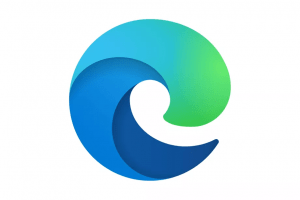Presenter FAQ’s about the Virtual Platform
DO I NEED A ZOOM ACCOUNT TO PRESENT IN THE VIRTUAL CONFERENCE?
No, you do not need a Zoom account to present in the virtual conference, however Zoom must not be blocked on your device or you will be unable to join any of the sessions presented through Zoom.
WHAT BROWSER SHOULD I USE?
We recommend using Google Chrome, Microsoft Edge or Opera to access the virtual conference platform. Firefox and Safari are also compatible with the Virtual Platform. We also recommend you clear your cookies and cache prior to logging in and disable any VPN’s you may be using.
To optimise the broadcast of virtual conference sessions, please do not use ‘incognito’ or ‘hidden search’ browser settings.
WILL THERE BE LIVE Q&A DURING MY PRESENTATION?
If live Q&A has been enabled by the conference staff then yes. You can check this by logging in to the virtual conference platform and previewing your session when you receive your virtual conference log in. .
WHO WILL BE ABLE TO SEE AND HEAR ME?
Any attendee who has clicked into your session from the timeline once it is live. You can find out more about the different types of conference sessions in the Presenter Guide.
WILL MY PRESENTATION BE RECORDED?
Yes, all sessions will be recorded and available to view on demand for three weeks post conference.
HOW DO I FIND MY PRESENTATION?
Once logged into the Virtual Conference Platform you will see a timeline of sessions. Your Presentation Session will have a highlighted icon to the left.
HOW DO I PREPARE MY PRESENTATION?
- Using a uniform background colour, text size, text colour, and font throughout your presentation makes it easier for the attendees to follow
- Use dark text on a light background; it is easier to read
- Use a maximum of one (1) slide per minute
- Keep words to a minimum: You should have no more than five to eight lines of type with no more than five to seven words per line
WHAT IF I ENCOUNTER TECHNICAL ISSUES DURING MY PRESENTATION?
CAN I CONNECT WITH OTHER PRESENTERS DURING THE VIRTUAL CONFERENCE?
Yes, the Meeting Hub is a terrific place to connect with other presenters or attendees one-on-one, allowing you to renew old friendships or make new acquaintances. In the Meeting Hub you can share contact details, send chat messages, video chat and set up meetings.
WHAT DO I NEED IN ORDER TO PRESENT IN THE VIRTUAL CONFERENCE?
- Ideally 2 screens/monitors
- Stable Internet connection (minimum 5Mbps for both upload and download. You can check your internet speed at speedtest.net
- Your device requires either an integrated or external camera/webcam and a microphone in order to participate in any interactive sessions or networking functions.
DO I NEED TO DOWNLOAD ANY SOFTWARE TO PARTICIPATE IN THE VIRTUAL CONFERENCE?
No, our virtual platform is browser based so as long as you have one of the supported internet browsers (Google Chrome, Microsoft Edge, Opera) available on your device you will be able to join the conference.
CAN I SHARE MY LOGIN WITH OTHER PEOPLE?
No, each registered attendee will receive a link to the virtual conference platform that is uniquely tied to their registration, and cannot be opened on multiple devices at the same time.
For any enquiries, please contact:
Donna Rhyse Dacuno
Event and Conference Planner
Campus Life | Event Services
The University of Auckland
donna.rhyse.dacuno@auckland.ac.nz